Recording WhatsApp calls can be essential for various purposes, such as saving important conversations, documenting interviews, or preserving special moments with loved ones. However, WhatsApp itself doesn’t offer a built-in call recording feature due to privacy and legal concerns. Fortunately, several tools and techniques can help you achieve this. Below, we’ll explore the best WhatsApp call recording tools, their features, and how to use them effectively.
Legal Disclaimer
Before recording any call, ensure you comply with local laws and obtain consent from all participants involved. Unauthorized call recording may lead to legal consequences in some jurisdictions.
Top Tools for Recording WhatsApp Calls
- Cube Call Recorder
Cube Call Recorder is one of the most popular apps for recording VoIP calls, including WhatsApp. It offers a user-friendly interface and advanced features for both Android and iOS users.
Key Features:
Automatic and manual call recording options.
High-quality audio recordings.
Compatible with various apps like WhatsApp, Skype, and Viber.
Cloud backup for recorded files.
How to Use:
Install the Cube Call Recorder app from your app store.
Grant the necessary permissions for microphone and storage.
Open WhatsApp and make a call. The app will automatically detect and record the call.
ગુજરાતીમા વાંચવા માટે અહિં કલીક કરો
- AZ Screen Recorder (Android)
AZ Screen Recorder is primarily a screen recording app but can also record WhatsApp calls when used with your phone’s speaker.
Key Features:
No time limits for recording.
Records audio from the microphone.
Simple editing tools for trimming recordings.
How to Use:
Download and install AZ Screen Recorder from Google Play Store.
Start the app and enable the microphone option.
Open WhatsApp, start a call, and use the app to record your screen and audio.
- iPhone Screen Recording with External Audio
For iOS users, the built-in screen recording feature can record WhatsApp calls, but it captures only the screen visuals. To record audio, you’ll need an external device.
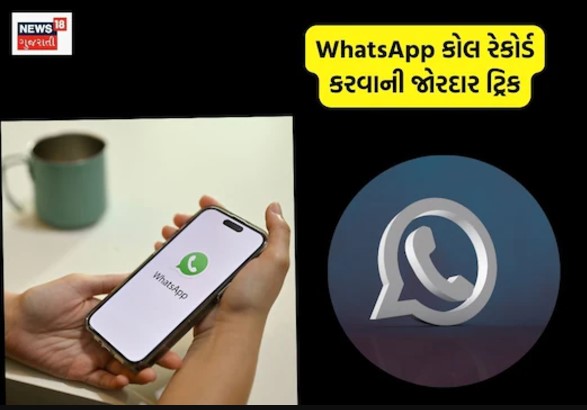
Steps to Record:
Enable screen recording in the Control Center.
Start a WhatsApp call and record the screen.
Use an external microphone or another phone to capture audio.
- Mobizen Screen Recorder
Mobizen is another excellent screen recorder for Android users. It allows you to record WhatsApp calls with ease.
Key Features:
Clean interface with simple controls.
Records both video and audio.
Includes basic editing features.
How to Use:
Install the Mobizen app from the Play Store.
Start the app and configure the audio recording settings.
Begin recording before initiating a WhatsApp call.
- Third-Party Hardware Solutions
For professional use, external recording devices can ensure high-quality audio without relying on apps.
Options Include:
External recorders like Zoom H1n Handy Recorder.
Connecting your phone to a PC via audio cables and using desktop recording software.
Tips for Effective Call Recording
Test Beforehand: Always test the recording tool to ensure proper functionality and audio quality.
Check Storage: Ensure you have enough storage space for recordings, especially for longer calls.
Optimize Settings: Use noise reduction or high-quality audio settings if available in the tool.
Conclusion
Recording WhatsApp calls is a straightforward process if you use the right tools. Cube Call Recorder and AZ Screen Recorder are excellent for everyday use, while hardware solutions offer professional-grade quality. Remember to always respect privacy laws and obtain necessary permissions before recording calls. With the right approach, you can easily preserve important conversations and moments.